Table of Contents
| 1 |
Introduction: What is Age Restriction on YouTube? |
| 2 |
Why Does YouTube Have Age Restrictions? |
| 3 |
How to Turn Off Age Restriction on YouTube – Step-by-Step Guide |
| 4 |
How to Disable Age Restriction on Desktop |
| 5 |
How to Turn Off Age Restriction on Mobile |
| 6 |
How to Turn Off Age Restriction in the YouTube App |
| 7 |
What to Do if Age Restriction Still Applies After Turning it Off? |
| 8 |
How Age Restriction Works for Different Accounts |
| 9 |
Can You Bypass Age Restriction? |
| 10 |
Conclusion: Enjoy Unrestricted Access on YouTube |
| 11 |
FAQs About Turning Off Age Restriction on YouTube |
1. What is Age Restriction on YouTube?

The age restriction on YouTube is designed to keep younger audiences safe by blocking access to potentially inappropriate content. Videos flagged as age-restricted are usually those that contain adult themes, including violence, nudity, or explicit language. This feature ensures that minors are protected from unsuitable material.
However, for adults, having this restriction on can be limiting, and it’s possible to accidentally trigger restricted mode. Turning off age restriction allows you to access the full range of YouTube content.
2. Why Does YouTube Have Age Restrictions?
YouTube age restrictions are in place for several reasons:
- Content Protection: To prevent younger viewers from accessing videos that aren’t suitable for their age group.
- Compliance: YouTube must comply with legal regulations like COPPA (Children Online Privacy Protection Act) in the United States and similar laws worldwide.
- Parental Control: The feature also helps parents and guardians manage what their children watch online.
3. How to Turn Off Age Restriction on YouTube – Step-by-Step Guide
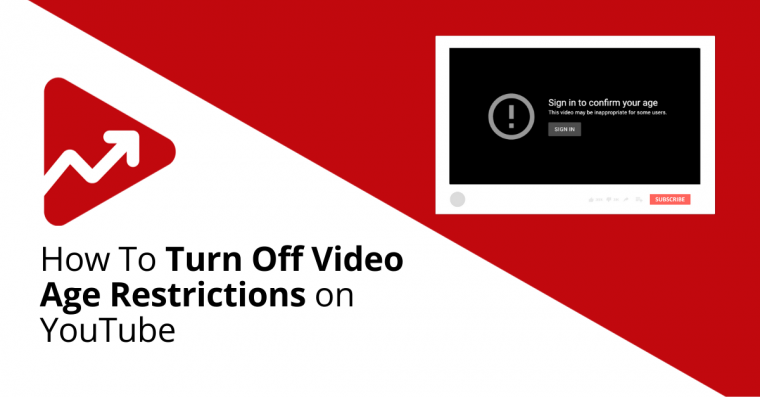
If you want to remove the age restriction on YouTube, it’s quite easy to do. Here a simple guide on how to disable it across different devices.
4. How to Disable Age Restriction on Desktop
Follow these steps to turn off age restriction on your desktop or laptop:
- Sign in to your YouTube account.
- Click on your profile icon at the top-right corner of the screen.
- Select Settings from the dropdown menu.
- In the Settings menu, go to the General tab.
- Look for the option labeled Restricted Mode.
- Toggle the switch to turn off Restricted Mode.
- Refresh your browser, and you should now have unrestricted access.
This disables the age restriction on YouTube for desktop, allowing you to watch all types of content without any age filters.
5. How to Turn Off Age Restriction on Mobile
For mobile users, disabling the age restriction on YouTube is just as straightforward. Here how you do it:
- Open the YouTube app on your smartphone.
- Tap on your profile icon in the top-right corner.
- Scroll down and select Settings.
- Tap on General in the settings menu.
- Locate the Restricted Mode toggle and turn it off.
- Restart the app for changes to take effect.
Now you can enjoy YouTube without any content restrictions on your mobile device.
6. How to Turn Off Age Restriction in the YouTube App
If you’re using the YouTube app on a tablet or any other device, the process to disable the age restriction on YouTube is similar:
- Open the YouTube app and log in to your account.
- Go to your profile settings by tapping your profile picture.
- Tap Settings and navigate to General.
- Toggle off Restricted Mode.
This method works across most mobile and tablet devices, ensuring unrestricted access to all YouTube content.
7. What to Do if Age Restriction Still Applies After Turning it Off?
If you’ve followed the above steps but are still seeing restricted content, there might be a couple of reasons:
- Account Restrictions: Ensure that your account is not classified as a child’s account, as child accounts have automatic age restrictions in place.
- Browser Cache: Try clearing your browser cache or app data to refresh the settings.
- YouTube Account Type: Some accounts, such as those linked to Family Plans or managed by parents, might have additional content controls that need to be disabled by the account holder.
8. How Age Restriction Works for Different Accounts
If your account is listed under Google Family Link or is identified as a child account, you won’t be able to turn off age restriction yourself. This feature is locked, and parents or guardians will need to manage the settings.
For adult accounts, the age restriction on YouTube can be easily turned off using the methods mentioned above.
9. Can You Bypass Age Restriction?
While there are third-party tools or websites that claim to help bypass the age restriction on YouTube, it’s generally not recommended to use them. They may violate YouTube policies or compromise your security. The best and safest way to disable age restrictions is through your YouTube or Google account settings.
10. Conclusion: Enjoy Unrestricted Access on YouTube
Turning off the age restriction on YouTube allows you to access the platform’s full range of content. Whether you’re using a desktop, mobile device, or the YouTube app, it only takes a few steps to disable restricted mode and enjoy unrestricted viewing. Just make sure your account settings are configured properly, and you’ll have no trouble accessing any video on YouTube.
FAQs About Age Restriction on YouTube
1. How do I turn off age restriction on YouTube?
You can turn off age restriction on YouTube by going into your profile settings, navigating to the General tab, and toggling off Restricted Mode.
2. Why is age restriction on my YouTube account?
You may have age restriction on YouTube enabled either manually or automatically if your account is identified as a child account or part of a Family Plan.
3. Can I turn off age restriction on YouTube for my child’s account?
No, child accounts have automatic age restrictions. Only a parent or guardian can manage those settings through Google Family Link.
4. How do I fix age restriction issues on YouTube?
Ensure you are signed in to an adult account, clear your browser cache, or check if additional parental controls are applied to your account.
5. Is there a way to bypass age restriction on YouTube?
The safest and recommended method to remove age restriction on YouTube is to disable Restricted Mode in your account settings.

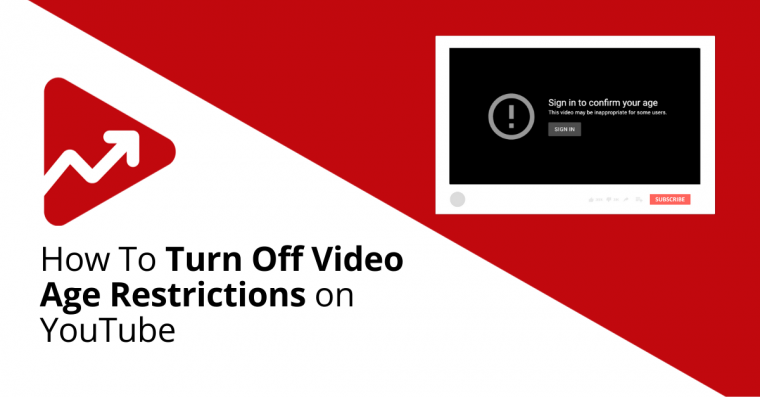
 (1).png)